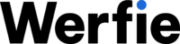Customizing Your Profile
Access your Werfie account by signing in to werfie.com or launching the Werfie mobile app. Navigate to your profile section. Locate and select the ‘Edit profile’ option. You can customize the following:
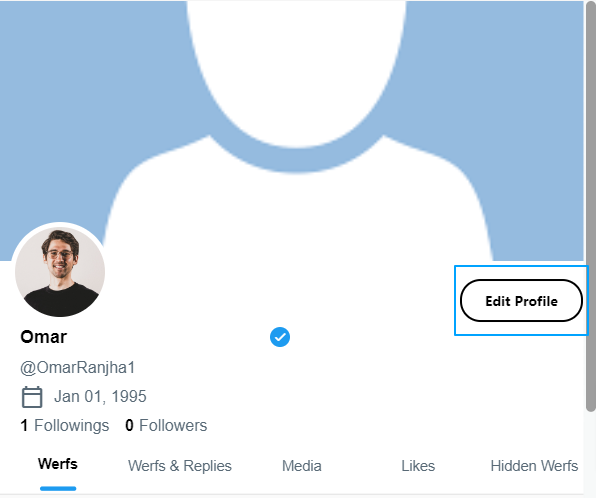
Header photo (1024*600 pixels)
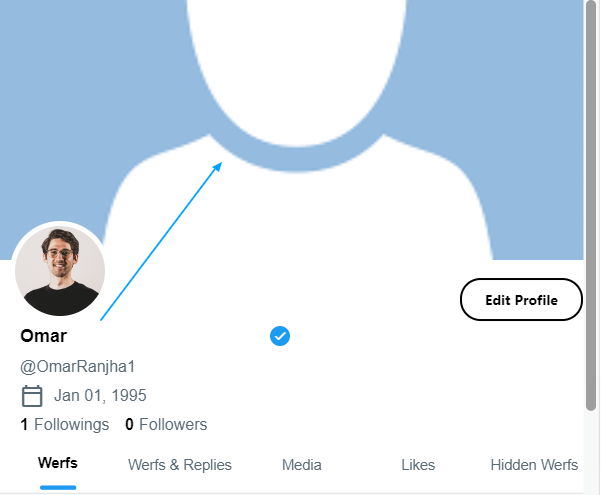
Profile photo (800*500 pixels)
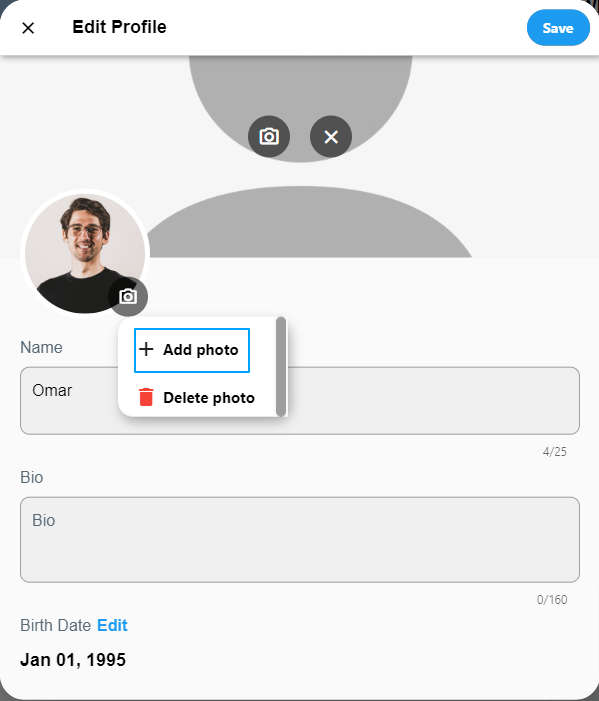
Name
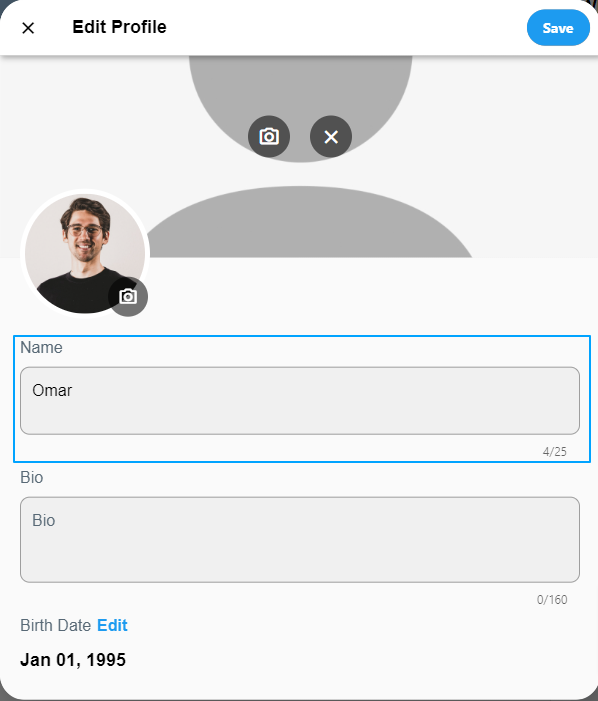
Bio (up to 160 characters length)
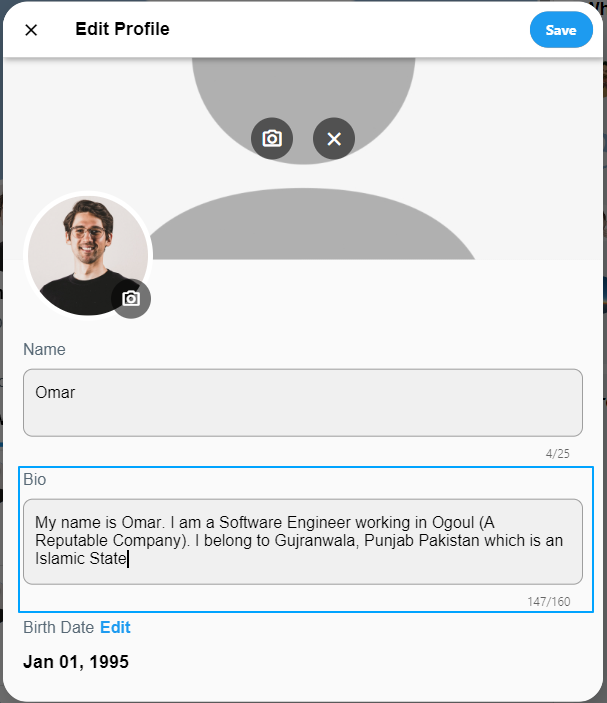
Location
Website
Birth date (privacy settings apply) Simply click or tap on the section you wish to modify. To update a photo, use the camera icon to upload or remove it. Remember to save your changes
Additional Tips:
Choose your display color on werfie.com.
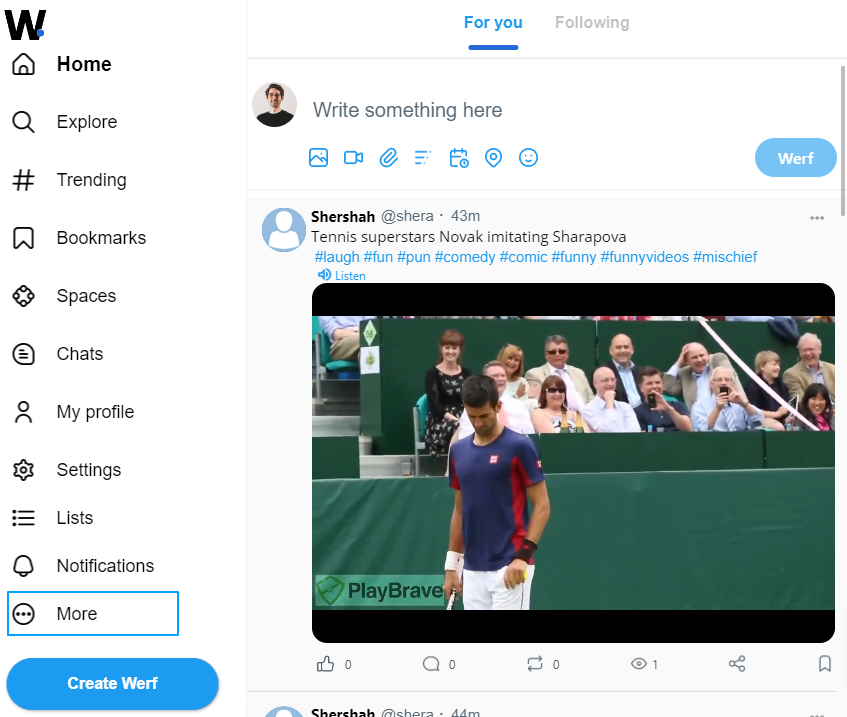
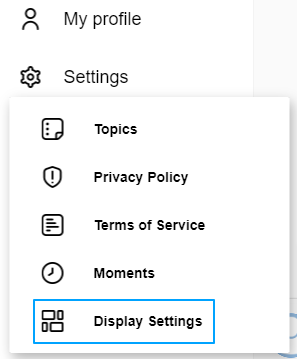
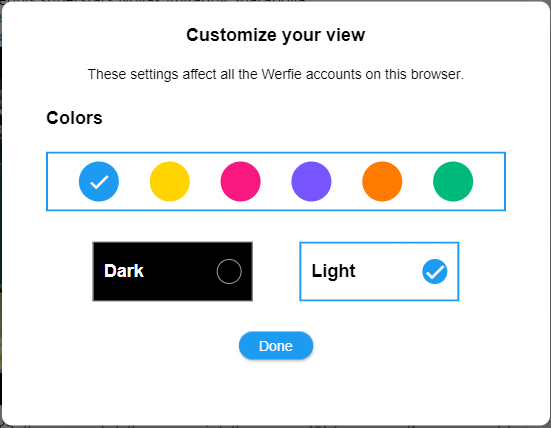
Photos can be JPG, GIF, or PNG.
If you’re having trouble uploading a photo, check out the help article.
Adding Your Birth Date:
Sign in to werfie.com or open the app.
Go to your profile and click Edit profile.
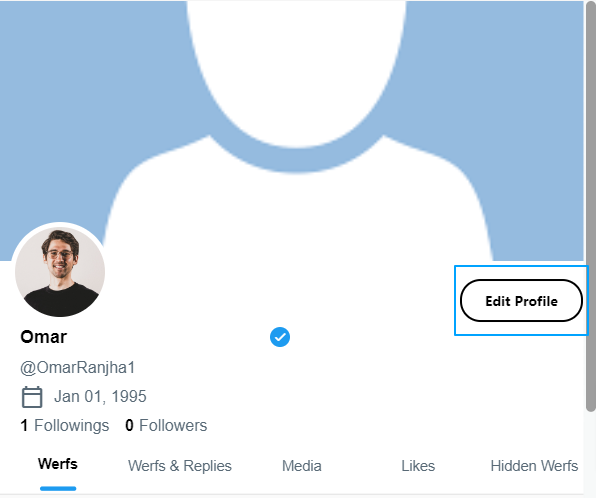
Select the Birth date section.
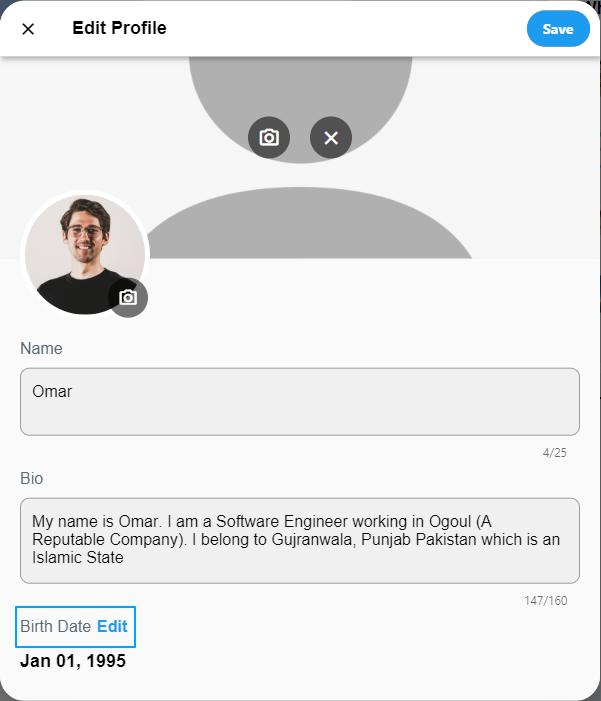
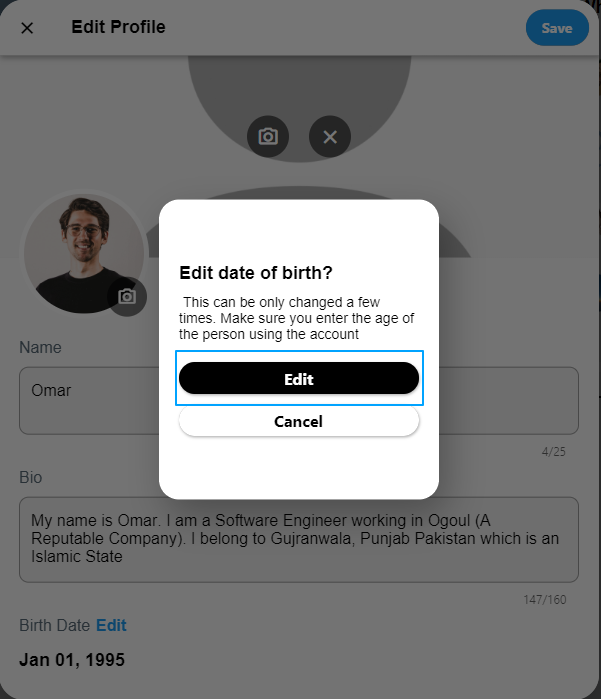
Choose your birth Day, Month, and Year.
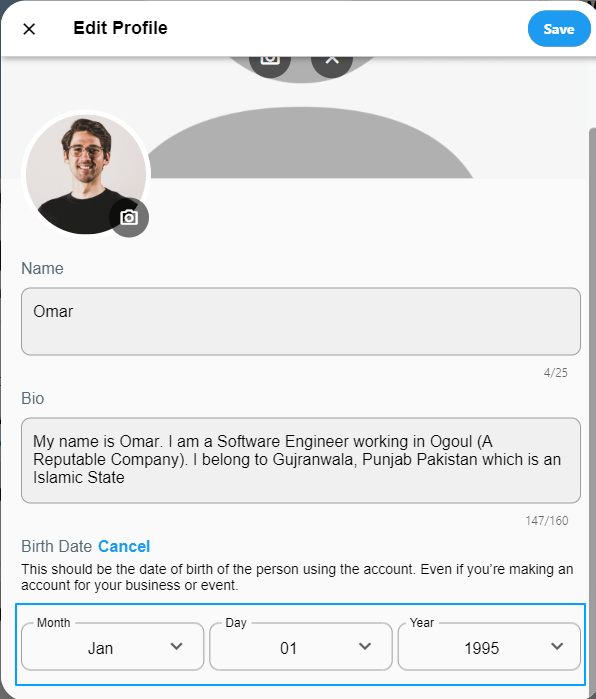
Adjust who can see your birth date.
Save your changes.
Removing Your Birth Date:
Sign in to werfie.com or open the app.
Go to your profile and click Edit profile.
Open the Birth date section.
Change the values back to default or tap Remove birth date.
Save your changes.
Pinning a Post:
Find the post you want to pin on your profile.
Click or tap the icon on the post.
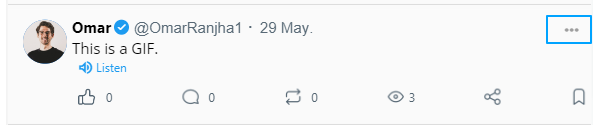
Select Pin to your profile.
Confirm the pin.
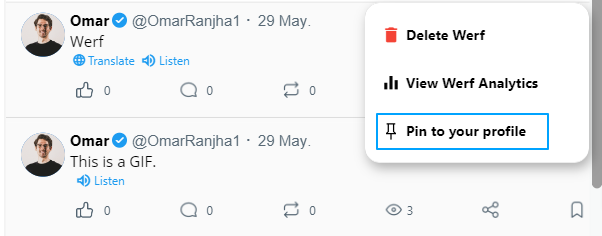
Unpinning a Post:
Go to your profile.
Click or tap the icon on the pinned post.
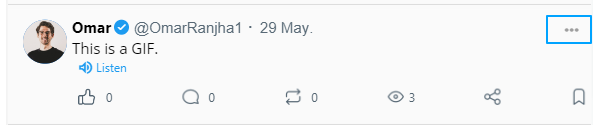
Select Unpin from profile.
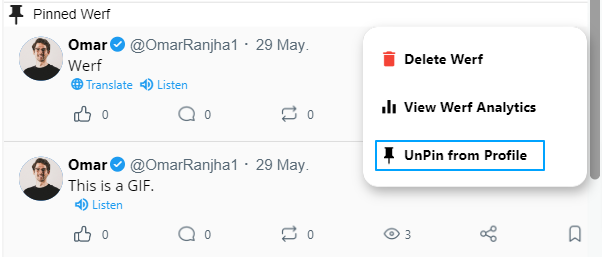
Confirm the action.
Note: Engaging posts appear slightly larger. For more help, contact Support