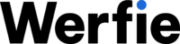The Notifications timeline provides a straightforward way to track interactions from other users on Werfie. Here, you’ll find updates on various engagements with your content, including likes on your posts, recent reposts, replies, mentions, new followers, and additions to your lists.
You can explore your notifications in three distinct views:
- “All” displays notifications for general account activity, such as new followers, reposts, mentions, and likes.
- “Mentions” specifically highlights notifications for posts that reference your username.
- “Verified” showcases notifications solely from accounts verified with blue check marks.
Beyond your notifications, we curate content we believe aligns with your interests and enriches discussions, prioritizing relevance, credibility, and safety.
Can I Customize My Notifications?
Absolutely! You have full control over your Werfie experience, including the notifications you receive. Within your notification settings, you’ll find three options for filtering:
- Quality Filter: This feature, when activated, sifts through notifications to exclude lower-quality content, such as duplicates or automated posts. It doesn’t filter notifications from accounts you follow or recently interacted with. You can toggle this setting on or off in your notification preferences.
- Muted Words: Tailor your notification feed by muting specific words or phrases you prefer not to encounter. Additionally, mute notifications from accounts you’d rather not see updates from, including those you follow or are unfamiliar with.
- Advanced Filters: Refine your notification stream by disabling notifications from certain account types, like new accounts, non-followers, or those without confirmed email addresses or phone numbers. Plus, if your account experiences a sudden surge in attention, we’ll prompt you to adjust these filters for more tailored notification management.
Instructions for Desktop:
- Navigate to your Notifications timeline.
- Access Settings to manage your notification filters.
- Toggle the quality filter option on or off as desired.
Advanced Filter Settings:
In addition to enabling the quality filter, you can choose to exclude notifications from various account types, such as new accounts or those without confirmed contact details. Customize your filter preferences within the Advanced filters section.
Setting Filters on Werfie Platforms:
- For werfie.com: Access your Notifications timeline, click Settings, then Advanced filters to customize your preferences.
- For iOS: Tap the gear icon on your Notifications timeline, select Advanced filters, and adjust the sliders for your preferred filters.
- For Android: Similar to iOS, access the gear icon on your Notifications timeline, choose Advanced filters, and toggle your preferred filters.
Take charge of your Werfie experience by fine-tuning your notification settings to suit your preferences and needs.