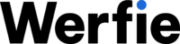Assistance with Username and Email
Verified Accounts
Suspended Accounts
Account Deactivation
1. Login and Password Help:
- Assistance with Two-Factor Authentication:
Lost Phone:
If you’re enrolled in two-factor authentication (2FA) and have a backup code, enter it to access your account and update your Mobile settings.
If you’re logged out and don’t have an active backup code, contact support for assistance.
New Phone:
Before replacing your phone, consider backing it up to transfer your app session, ensuring continuity in two-factor authentication.
You can also unenroll from 2FA on your old phone or through the website if you have an active web session. Otherwise, use a backup code to log in.
Learn about account security tips.
SMS Code Not Received:
SMS messages may experience delays. Wait at least two minutes before retrying.
Verify your phone status and update settings if you changed your number or carrier.
If your device is offline or on flight mode, use alternative methods such as app-generated codes or QR codes.
Offline/Fight Mode Phone:
How to Generate a Code on Werfie for iOS and Werfie for Android Apps:
Go to Settings and Privacy.
Tap Account > Security.
Select Login Code Generator.
Use the displayed code to log in.
Trouble Logging in on Phone:
Adjust mobile settings or log in from a desktop.
Sign out from the device enrolled in 2FA, then sign back in with your username and password.
Push Notification Issue:
Ensure mobile notifications are enabled to receive login push notifications.
Check recent login requests within the app for approval or denial.
For Werfie for iOS/Android, navigate to Settings > Account > Security > Login Requests.
Backup Code Error:
Inactive or out-of-order backup codes won’t work. Generate a new one for login.
Backup codes only work for specific Werfie platforms, not third-party applications.
Utilizing Backup Codes:
Backup codes are automatically generated during 2FA setup via X app or twitter.com.
Generate or use backup codes for login when needed.
Verizon Customer Login Issues:
Follow instructions to receive a verification PIN via SMS if not receiving it.
Help with Logging in:
Forgotten Username:
Log in using your account email address and password.
Request a new password if the current one isn’t working.
Forgotten Email Address:
Use your account username and password for login.
Visit the password request form to reset your password.
Forgotten Phone Number:
If prompted for a phone number during password reset, enter your username or email.
Suspected Account Hacking:
Refer to the ‘hacked’ help page for assistance.
Lost Email Access:
Update your email in Werfie app settings or on the website.
If possible, log in using username and password and update email.
Utilize SMS password reset code if mobile number is linked.
Contact support if no mobile number is associated with the account.
Password Reset Issues:
Check spam/junk folders for reset emails.
Ensure correct email address is used.
Contact support if emails are not received or if login issues persist.
Account Lockout:
Wait for locks to clear, typically within an hour.
New Account Setup:
Verify successful signup via confirmation email.
If unable to log in, request a new password and check spam/junk folders.
Password Recovery Assistance:
Find information on password reset methods, FAQs, and additional help topics.
For further assistance, explore:
Two-factor authentication setup.
Temporary account lockout solutions.
Mobile login guidance.
Password reset procedures for specific devices.
Additional signup and login details.
2. Assistance with Username, Email, and Phone Registration:
Encountering Username Issues:
If the desired username is already taken, you’ll need to choose an alternative.
Consider adding underscores before or after the desired username to make it unique.
Real names can be listed in your profile to provide additional information to followers.
Error Messages When Selecting a Username:
If you encounter an error message, several factors may contribute:
Usernames containing “Werfie” cannot be claimed unless they are official Werfie accounts.
Username length is limited to 15 characters for ease of use.
Ensure the username consists only of alphanumeric characters, with underscores permitted.
Suspended or deactivated accounts may hold the desired username, requiring selection of a different one.
Attempting to view a suspended or deactivated profile will prompt a message indicating suspension or deactivation.
Request for Inactive Usernames:
Unfortunately, inactive usernames cannot be released at this time. Refer to our inactive account policy for further details.
Updating Your Email Address:
Maintaining a current email address linked to your account is crucial for enhancing account security.