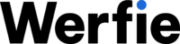How to Access Your Werfie Data
Accessing your Werfie data allows you to gain insights into the information stored for your account. It provides a convenient way for you to review details about your account and make changes as needed.
What Information Can I Access?
Your Werfie data offers a snapshot of various aspects of your account, including:
Account Details:
When logged in, you can view your username, email addresses or phone numbers associated with your account, and account creation details. Additionally, you’ll see information you’ve provided previously, such as your birthday and profile location. Whether logged in or not, you can also view certain information inferred about your account or device, like gender and age range. Most of this information can be updated or corrected at any time, except for account creation details.
Account History:
Logged-in users can review their login history and locations visited while using Werfie.
Apps and Devices:
You can see the browsers and mobile devices linked to your account (for logged-in users) or your current device (if logged out). Additionally, you can view apps connected to your Werfie account and revoke access for unrecognized or suspicious apps in your settings.
Account Activity:
You’ll have access to accounts you’ve blocked or muted.
Interests and Ads Data:
Werfie and its partners may infer interests about your account or device to enhance your experience. This includes delivering tailored content such as ads, notifications, and recommended posts. You can also see which advertisers have included your account or device in their tailored audiences.
Additionally, while logged in, you can access more account information on Werfie, including imported contacts, post history, connected apps, and muted or blocked accounts.
What Happens to Your Data After Account Deactivation?
Deactivated accounts can be restored within 30 days. If not reactivated within this period, the account is permanently deactivated, and associated information becomes unavailable. For further questions about your Werfie data, you can submit inquiries via our Privacy form.
How to Download Your Werfie Data
For users logged into Werfie on the web:
- Click “More” in the main navigation menu.
- Select “Settings and privacy.”
- Choose “Your account.”
- Select “Download an archive of your data.”
- Confirm your password and request the archive.
- You’ll receive an email and in-app notification when your archive is ready. Your download will include an archive file allowing you to view your data in a desktop web browser.
For Werfie app users:
- Tap your profile icon.
- Go to “Settings and privacy.”
- Select “Your account.”
- Tap “Download an archive of your data.”
- Confirm your password and request the archive.
For legal requests or additional inquiries about your Werfie data, please refer to the provided contact information in our Privacy Policy.