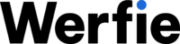Guidelines for Posting
Step 1: Begin by typing your message (up to 5000 characters) into the compose box located at the top of your Home timeline or click the Post button in the navigation bar.
Step 2: You can enhance your post by adding photos, GIF, or a video.
Step 3: Once your post is ready, simply click the Post button to share it on your profile.
For drafting your post, click the Werfie icon in the top left corner of the compose box, then hit Save. To schedule your post for later, click the calendar icon at the bottom of the compose box, set your desired date/time, then click Confirm. Access your drafts and scheduled posts by selecting Unsent posts from the post compose box.
Instructions for Longer Posts:
Creating longer posts (a feature of Werfie Premium) follows the same process as regular posts:
Step 1: Input your message into the compose box at the top of your Home timeline or click the Post button in the navigation bar.
Step 2: As you reach 5000 characters, the word count will switch from tracking your progress around the perimeter of the circle icon to filling it.
Step 3: You can also include up to 4 photos, a GIF, or a video in your longer post.
Step 4: Finally, click the Post button to share your longer post on your profile.
To learn more about Werfie Premium, visit our site.
Post Source Labels:
Understanding post source labels provides context about how a post was created. Click on a post to view its details. At the bottom, you’ll find the source label indicating if it was posted from an iPhone, Android, Web, or through Werfie Ads Composer for advertisers. Third-party client names may appear, denoting posts from non-Werfie5 applications. These posts aren’t affiliated with us and don’t reflect our views.
Deleting Posts:
You can delete your own posts, but not those from other accounts. If you encounter unwanted posts, consider unfollowing, blocking, or muting the respective accounts. Find out more about deleting or undoing reposts on our platform.
Guidelines for Posting
Step 1: Begin by typing your message (up to 5000 characters) into the compose box located at the top of your Home timeline or click the Post button in the navigation bar.
Step 2: You can enhance your post by adding photos, GIF, or a video.
Step 3: Once your post is ready, simply click the Post button to share it on your profile.
For drafting your post, click the Werfie icon in the top left corner of the compose box, then hit Save. To schedule your post for later, click the calendar icon at the bottom of the compose box, set your desired date/time, then click Confirm. Access your drafts and scheduled posts by selecting Unsent posts from the post compose box.
Instructions for Longer Posts:
Creating longer posts (a feature of Werfie Premium) follows the same process as regular posts:
Step 1: Input your message into the compose box at the top of your Home timeline or click the Post button in the navigation bar.
Step 2: As you reach 5000 characters, the word count will switch from tracking your progress around the perimeter of the circle icon to filling it.
Step 3: You can also include up to 4 photos, a GIF, or a video in your longer post.
Step 4: Finally, click the Post button to share your longer post on your profile.
To learn more about Werfie Premium, visit our site.
Post Source Labels:
Understanding post source labels provides context about how a post was created. Click on a post to view its details. At the bottom, you’ll find the source label indicating if it was posted from an iPhone, Android, Web, or through Werfie Ads Composer for advertisers. Third-party client names may appear, denoting posts from non-Werfie5 applications. These posts aren’t affiliated with us and don’t reflect our views.
Deleting Posts:
You can delete your own posts, but not those from other accounts. If you encounter unwanted posts, consider unfollowing, blocking, or muting the respective accounts. Find out more about deleting or undoing reposts on our platform.
Keyboard Shortcuts:
Maximize your efficiency with these keyboard shortcuts:
Actions:
n: New post
l: Like
r: Reply
t: Repost
m: Direct Message
u: Mute account
b: Block account
enter: Open post details
o: Expand photo
/: Search
cmd-enter | ctrl-enter: Send post
Navigation:
?: Full keyboard menu
j: Next post
k: Previous post
space: Page down
.: Load new posts
Timelines:
g and h: Home timeline
g and o: Moments
g and n: Notifications tab
g and r: Mentions
g and p: Profile
g and l: Likes tab
g and i: Lists tab
g and m: Direct Messages
g and s: Settings and privacy
g and u: Go to someone’s profile